Q: Which iPhone model supports MMS? A: The new iPhone OS 3.0 natively adds MMS support on the iPhone 3G and iPhone 3GS models. However the original iPhone 2G is not supported. Q: Is there a iPhone trick to make the iPhone 2G work with MMS? A: Yes, but you need a jailbroken iPhone 2G. Q: Okay, got a jailbroken iPhone 2G, what to do next to get MMS support? A: There is a known issue that the APN settings for MMS won't remembered after they are set. However, I found a really easy solution for that. First we need to install the ActivateMMS2G hack from Cydia. Warning: iPhone 2G only, do not install this on your iPhone 3G or iPhone 3GS. Please follow these steps:
- Start Cydia and make sure load all the essential updates
- In Cydia, tap search (magnifier)
- Find this app "ActivateMMS2G"
- Tap "ActivateMMS2G"
- Tap Install
- Tap Confirm
- Tap Reboot Device
- [added] Go to Settings > Messages. And make sure the MMS Messaging option is set to On.
- Start mobile Safari (should work as before)
- Open http://www.unlockit.co.nz
- Tap Continue
- Tap Custom APN
- Enter the APN ex. live.vodafone.com
- Enter Username ex. vodafone
- Enter Password ex. vodafone
- V3 Tethering + MMS => select Yes
- Carrier select one
- Tap Create profile
- Tap Install to Install the APN Carrier Settings
- Settings => General =>Network =>Cellular Data Network
- In Cellular Data => MMS section add MMSC url ex. http://mmsc.mms.vodafone.nl
- In Cellular Data => MMS section add MMS proxy ex. 192.168.251.150
- Tap home
Note: The instructions are as is, and I don't feel responsible if you mess up your iP
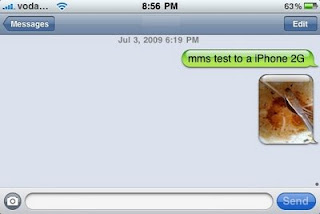 hone 2G.
hone 2G.

0 comments
Post a Comment